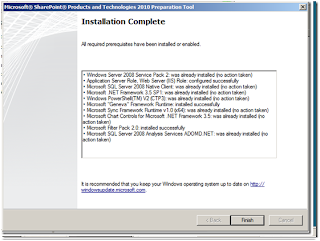Office SharePoint Server 2007 provides a single integrated platform to manage intranet, extranet, and Internet applications across the enterprise.
* Business users gain greater control over the storage, security, distribution, and management of their electronic content, with tools that are easy to use and tightly integrated into familiar, everyday applications.
* Organizations can accelerate shared business processes with customers and partners across organizational boundaries using InfoPath Forms Services–driven solutions.
* Information workers can find information and people efficiently and easily through the facilitated information-sharing functionality and simplified content publishing. In addition, access to back-end data is achieved easily through a browser, and views into this data can be personalized.
* Administrators have powerful tools at their fingertips that ease deployment, management, and system administration, so they can spend more time on strategic tasks.
* Developers have a rich platform to build a new class of applications, called Office Business Applications, that combine powerful developer functionality with the flexibility and ease of deployment of Office SharePoint Server 2007. Through the use of out-of-the-box application services, developers can build richer applications with less code.
5. What is the difference between Microsoft Office SharePoint Server 2007 for Internet sites and Microsoft Office SharePoint Server 2007?
Microsoft Office SharePoint Server 2007 for Internet sites and Microsoft Office SharePoint Server 2007 have identical feature functionality. While the feature functionality is similar, the usage rights are different.
If you are creating an Internet, or Extranet, facing website, it is recommended that you use Microsoft Office SharePoint Server 2007 for Internet sites which does not require the purchase client access licenses. Websites hosted using an “Internet sites” edition can only be used for Internet facing websites and all content, information, and applications must be accessible to non-employees. Websites hosted using an “Internet sites” edition cannot be accessed by employees creating, sharing, or collaborating on content which is solely for internal use only, such as an Intranet Portal scenario. See the previous section on licensing for more information on the usage scenarios.
6. What suites of the 2007 Microsoft Office system work with Office SharePoint Server 2007?
Office Outlook 2007 provides bidirectional offline synchronization with SharePoint document libraries, discussion groups, contacts, calendars, and tasks.
Microsoft Office Groove 2007, included as part of Microsoft Office Enterprise 2007, will enable bidirectional offline synchronization with SharePoint document libraries.
Features such as the document panel and the ability to publish to Excel Services will only be enabled when using Microsoft Office Professional Plus 2007or Office Enterprise 2007.
Excel Services will only work with documents saved in the new Office Excel 2007 file format (XLSX).
7. How do I invite users to join a Windows SharePoint Services Site? Is the site secure?
SharePoint-based Web sites can be password-protected to restrict access to registered users, who are invited to join via e-mail. In addition, the site administrator can restrict certain members' roles by assigning different permission levels to view post and edit.
8. Can I post any kind of document?
You can post documents in many formats, including .pdf, .htm and .doc. In addition, if you are using Microsoft Office XP, you can save documents directly to your Windows SharePoint Services site.
9. Can I download information directly from a SharePoint site to a personal digital assistant (PDA)?
No you cannot. However, you can exchange contact information lists with Microsoft Outlook.
10. How long does it take to set up the initial team Web site?
It only takes a few minutes to create a complete Web site. Preformatted forms let you and your team members contribute to the site by filling out lists. Standard forms include announcements, events, contacts, tasks, surveys, discussions and links.
11. Can I create custom templates?
Yes you can. You can have templates for business plans, doctor's office, lawyer's office etc.
12. How can I make my site public? By default, all sites are created private.
If you want your site to be a public Web site, enable anonymous access for the entire site. Then you can give out your URL to anybody in your business card, e-mail or any other marketing material. The URL for your Web site will be:
http:// yoursitename.wss.bcentral.com
Hence, please take special care to name your site.
These Web sites are ideal for information and knowledge intensive sites and/or sites where you need to have shared Web workspace.
Remember: Under each parent Web site, you can create up to 10 sub-sites each with unique permissions, settings and security rights.
13. How do the sub sites work?
You can create a sub site for various categories. For example:
* Departments - finance, marketing, IT
* Products - electrical, mechanical, hydraulics
* Projects - Trey Research, Department of Transportation, FDA
* Team - Retention team, BPR team
* Clients - new clients, old clients
* Suppliers - Supplier 1, Supplier 2, Supplier 3
* Customers - Customer A, Customer B, Customer C
* Real estate - property A, property B
You can keep track of permissions for each team separately so that access is restricted while maintaining global access to the parent site.
14. How do I make my site non-restricted?
If you want your site to have anonymous access enabled (i.e., you want to treat it like any site on the Internet that does not ask you to provide a user name and password to see the content of the site), follow these simple steps:
# Login as an administrator
# Click on site settings
# Click on Go to Site Administration
# Click on Manage anonymous access
# Choose one of the three conditions on what Anonymous users can access:
** Entire Web site
** Lists and libraries
** Nothing
Default condition is nothing; your site has restricted access. The default conditions allow you to create a secure site for your Web site.
15. Can I get domain name for my Web site?
Unfortunately, no. At this point, we don't offer domain names for SharePoint sites. But very soon we will be making this available for all our SharePoint site customers. Please keep checking this page for further update on this. Meanwhile, we suggest you go ahead and set up your site and create content for it.
16. What are picture libraries?
Picture libraries allow you to access a photo album and view it as a slide show or thumbnails or a film strip. You can have separate folder for each event, category, etc
17. What are the advantages of a hosted SharePoint vs. one that is on an in-house server?
* No hardware investment, i.e. lower costs
* No software to download - ready to start from the word go
* No IT resources - Anyone who has used a Web program like Hotmail can use it
* Faster deployment
18. Can I ask users outside of my organization to participate in my Windows SharePoint Services site?
Yes. You can manage this process using the Administration Site Settings. Simply add users via their e-mail alias and assign permissions such as Reader or Contributor.
19. Are there any IT requirements or downloads required to set up my SharePoint site?
No. You do not need to download any code or plan for any IT support. Simply complete the on-line signup process and provide us your current and correct email address. Once you have successfully signed up and your site has been provisioned, we will send a confirmation to the email address you provided.
20. I am located outside of the United States. Are there any restrictions or requirements for accessing the Windows SharePoint Services?
No. There are no system or bandwidth limitations for international trial users. Additionally language packs have been installed which allow users to set up sub-webs in languages other than English. These include: Arabic, Danish, Dutch, Finnish, French, German, Hebrew, Italian, Japanese, Polish, Portuguese (Brazilian), Spanish and Swedish.
21. Are there any browser recommendations?
Yes. Microsoft recommends using the following browsers for viewing and editing Windows SharePoint Services sites: Microsoft Internet Explorer 5.01 with Service Pack 2, Microsoft Internet Explorer 5.5 with Service Pack 2, Internet Explorer 6, Netscape Navigator 6.2 or later.
22. What security levels are assigned to users?
Security levels are assigned by the administrator who is adding the user. There are four levels by default and additional levels can be composed as necessary.
* Reader - Has read-only access to the Web site.
* Contributor - Can add content to existing document libraries and lists.
* Web Designer - Can create lists and document libraries and customize pages in the Web site.
* Administrator - Has full control of the Web site.
23. How secure are Windows SharePoint Services sites hosted by Microsoft?
Microsoft Windows SharePoint Services Technical security measures provide firewall protection, intrusion detection, and web-publishing rules. The Microsoft operation center team tests and deploys software updates in order to maintain the highest level of security and software reliability. Software hot-fixes and service packs are tested and deployed based on their priority and level of risk. Security related hot-fixes are rapidly deployed into the environment to address current threats. A comprehensive software validation activity ensures software stability through regression testing prior to deployment.